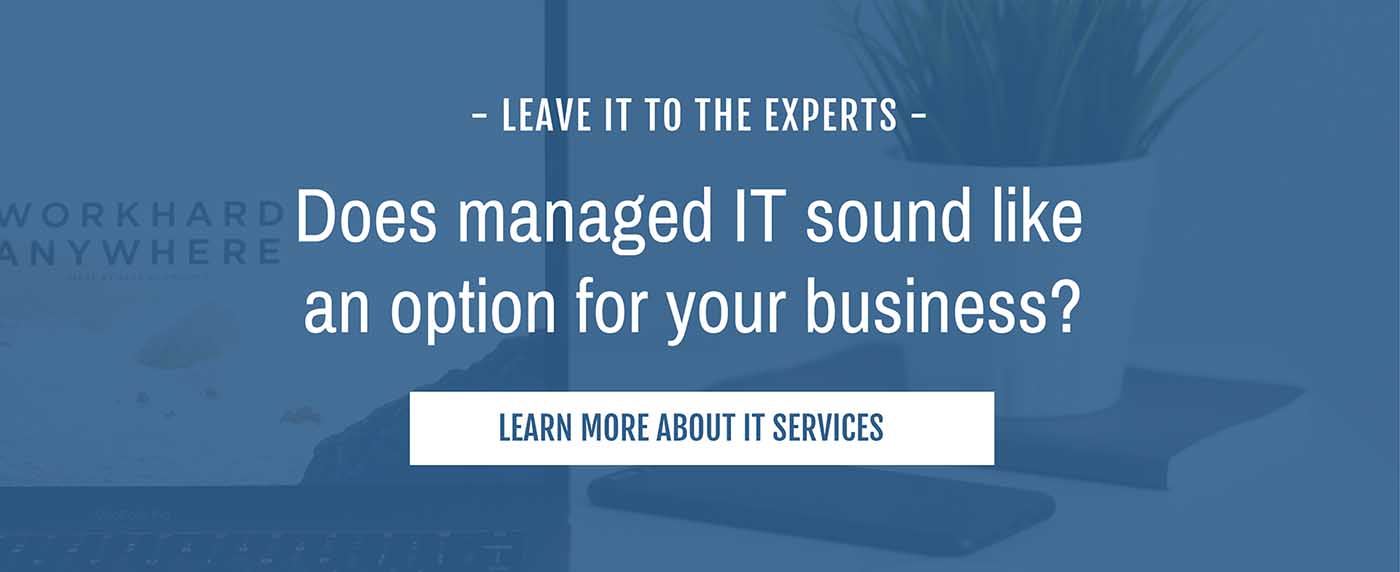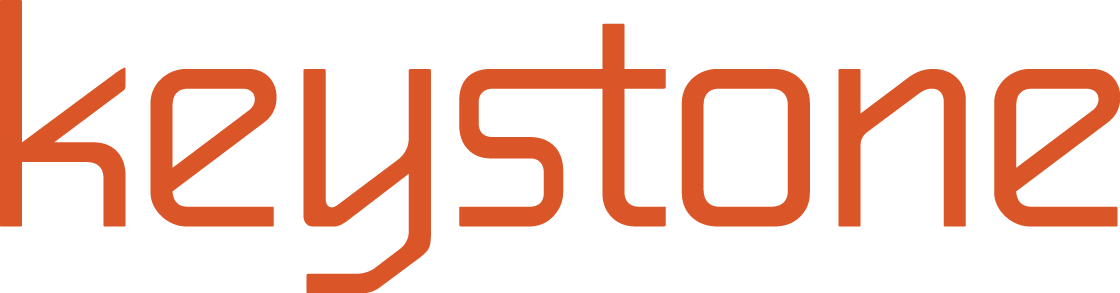5 Myths About Office 365
by Adam Arnold
We don’t have 17 seasons of a popular TV show, but we’re about to bust some myths you may think or have heard about Office 365, its capabilities, and set up.
I already have Word, Excel, Outlook and PowerPoint, I don’t need the Microsoft Office suite therefore I don’t need Office 365.
Nope, Office 365 is a large suite of products from Email (Exchange Online) to File Sharing (Microsoft Teams, SharePoint, OneDrive) and Business Voice (Microsoft Teams Skype for Business). Microsoft Office desktop and web applications are just a small piece of the puzzle that interlocks with other components to allow for seamless collaboration in Office 365.
Tip: The Office 365 suite included with your Office 365 subscription is much better integrated with Office 365 than the stand-alone suite you purchased retail. If you have a stand-alone version, you will get a better experience by upgrading to a subscription license via Microsoft Office 365.
![]()
I can only use Office 365 for email, I use Dropbox or Box for files.
See above. Office 365 is a very robust online collaboration suite. There is really no need for additional services. Office 365 can provide file sharing with internal and external users as well as accessibility from virtually anywhere. Adding different software solutions together to create a complete collaboration solution is old hat. The new way to create a complete collaboration experience is via Office 365. And even better through the new modern desktop experience with Microsoft 365.
Tip: As you transition away from services like Dropbox you can link directories into Microsoft Teams to ease the transition. It allows you to link an existing Dropbox directory, Trello page, etc. so you can transition into the Microsoft equivalent of those services.
![]()
I can set up Office 365 on my own.
I’m going to say no to this one too. While it is possible that you possess the skills to configure Office 365 on your own, setting up Office 365 correctly is an entirely different talk. Office 365 requires knowledge of all the interlocking pieces and their relationship with one another to configure everything properly. Sharing a OneDrive folder with every user in your organization isn’t the same as sharing a company SharePoint directory with the proper permissions and versioning. I haven’t even touched on the security here…the devil is in the details. If you haven’t done it before, I’d suggest you get a consult to help you do it right.
Tip: Security is baked-in. Build your implementation with security in mind, adding security on later is much more difficult to get the right amount and get user adoption.
![]()
I can install Office on up to 5 devices in my organization.
Ok folks, I’ve had to debunk this one a few times. Picture this: Company Owner Adam buys an E3 Enterprise license for himself. He has 5 computers in his Organization. According to the license, he can install the license on up to 5 devices. What that means is 5 devices in use by his account. So, if Adam installs Office on the computer in use by Adam and his employees Kara, Jack, Finn and Chip, he is technically in violation of the license agreement because that license is for him to use on his computer. If he installed it on Adam’s home pc, Adam’s Office PC, Adam’s tablet and Adam’s mobile device he would be complying. So, yes, it’s up to five devices, but those five must be yours, not your entire Organization. Each user requires their own E3 license or Business Premium license.
Tip: The new Microsoft 365 license includes Office and a Windows 10 upgrade license for up to 5 devices per user. This is a great way to fully integrate your small business with Microsoft and Office 365.
![]()
Office 365 doesn’t require management.
Definite myth. The good news is it’s all there in the Office 365 Admin Center and Azure Portal. Who is checking your logs for outbound malware? Who is checking the audit logs for external mailbox access? Non-owner access? Who is watching your Cloud App security logs? ATP reports? Who is applying the latest changes to your Office 365 tenant according to Microsoft Best Practices? Office 365, Microsoft 365, and Azure all require a professional to manage and monitor them to be sure they are optimized for your Organization and using the Best Practices as laid out by Microsoft. You should be paying a monthly fee to a provider to get some of these services managed for you.
Tip: Call Keystone