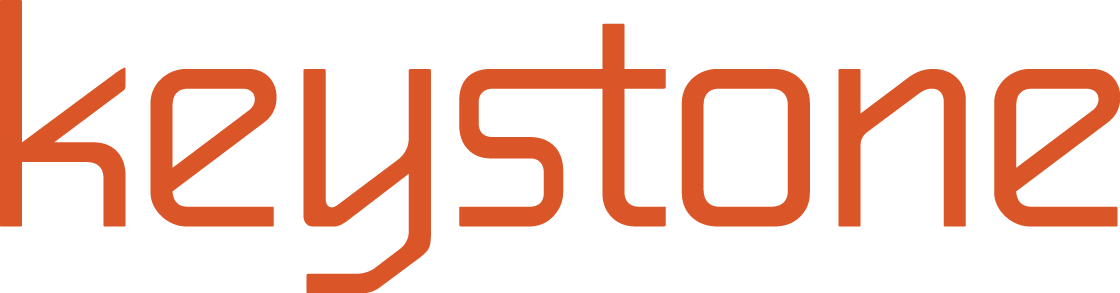Private Channels in Microsoft Teams
by Adam Arnold
Do you have a Microsoft Team and want to create a secure folder or channel of information? Microsoft Teams now allows you to create a channel in your team that can only be accessed by those members in your team. For example, I have a team called Accounting. All members of Accounting have access to all information on the team. What if I want to create a payroll channel that contains most of the Accounting team, but there are 3 members who do not need to see the payroll information? The solution is secure Channels. You build a new Channel and add just the members to the secure channel. This has been one of the single biggest issues our clients have run into when using Microsoft Teams and is the most often question asked.
Here are some quick screenshots for how it works:

Click the “…” next to your team and hit “Add channel”

Once you click on “Add channel,” you will see the below dialog. Be sure to click on the drop down in the privacy section. Select ”Private – Accessible only to a specific group of people within the team.”

Once you click on it, it will ask you to add members to your channel. Type in the names of the members of your secure channel and hit “Add.” If you don’t know who you want to access the information, you can skip this for now.

Now your Secure Channel is built. You can tell it is secure based upon the lock icon next to the channel name.

Once you have the team setup, you will have a secure space to collaborate within an existing team. Be sure you have audit logging enabled as well as Cloud App Security and Conditional Access to the system configured, MFA, ATP, MDM….see what I did there?